How to send a regular email campaign
A campaign is an email message that you send to a group of subscribers. To get started, go to Campaigns, click Create campaign and select Email.
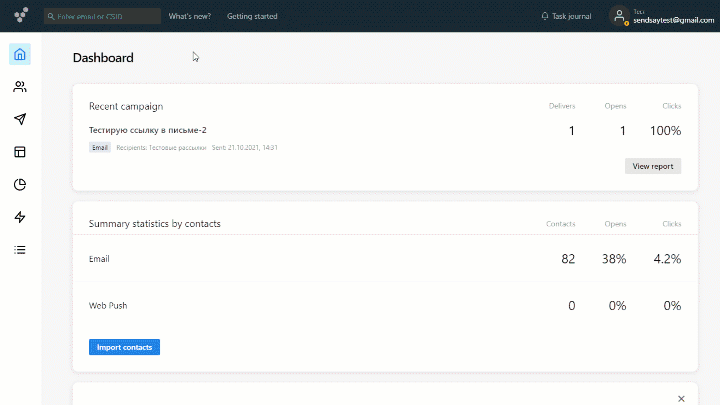
Then, follow six steps to prepare the campaign:
1. Select a list of recipients
First, choose your audience: it can be a list, a segment or a file. To add a link to the file with contacts, open the drop-down list and select the last option From file (Express campaign). Make sure that all email addresses in the file are confirmed.
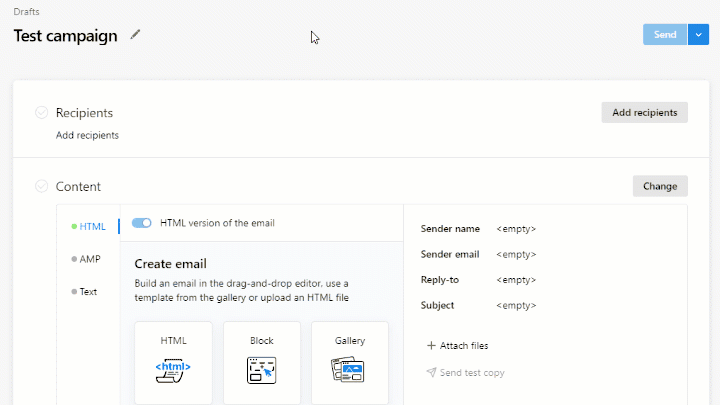
2. Add a sender and a subject
A sender consists of “From” name and email address. When you create an account, your primary email address automatically becomes the sender, unless it’s a free address on Mail.ru, Gmail.com, or Yandex.ru. These email addresses can’t be used as senders, because it contradicts the DMARC policies of these domains and our anti-spam policy.
3. Design your email
There are three ways to create an email:
- design content blocks in the drag-and-drop editor
- compose HTML code in the HTML editor
- use template or upload an HTML file in the template gallery
How to create an email in the drag-and-drop editor
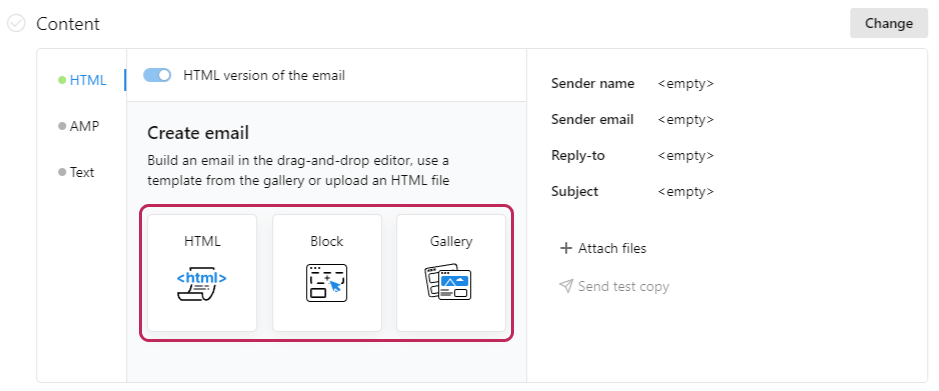
You can add plain-text and AMP versions to your email. Plain-text version doesn’t contain any images, fonts or links. This version is shown to the subscriber if the HTML campaign cannot be displayed because of the email client.
AMP email contains elements that allow recipients to interact with content without visiting the website: for example, subscribers can confirm orders or add items to the cart directly in the email. Senders, in turn, can update content blocks and change promo items after the email has been sent.
You can attach up to ten files to the email. The size of each should be no more than 5 MB. You can personalize your email content: for example, address your subscribers by name or include other subscriber data in the campaign.
4. Send test emails
Each email client displays email content in a slightly different way, so we recommend you send test emails first. For this, create mailboxes on the most popular domains (Gmail, Hotmail, Outlook, Yahoo).
Free account allows you to send only one test copy to the primary email address
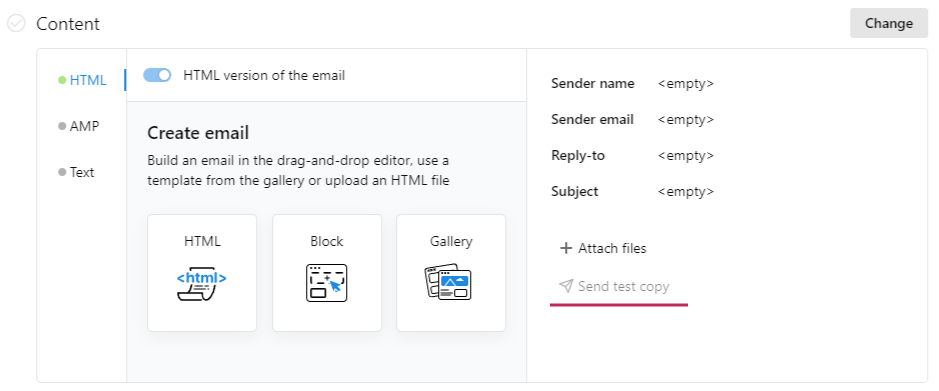
5. Configure extra settings (optional)
UTM codes help to analyze subscriber behavior, click map and campaign efficiency in Google Analytics and Yandex.Metriсa. You can also configure the transfer of additional data to personalize your web pages for subscribers.
6. Select a delivery type
There are four ways to send a regular email:
Immediate delivery.
Scheduled campaign. Scheduled campaigns are stored in the Scheduled folder where you can edit them before the delivery.
Send time optimization. The email is sent to each subscriber at the time when they are most likely to engage (it is determined by an algorithm). This type of delivery works after a month of active email campaigns because it needs to collect some statistics on opens first.
To enable the optimization function, contact us in the chat
Gradual send. The campaign is sent in batches at equal intervals. This helps to warm up the sender domain for a new IP address or to distribute the load on the call center.
Campaigns are automatically checked before delivery and may be transferred to human moderation. The first several campaigns sent from your account always undergo human moderation. You can track the delivery status on the Campaigns page → Running or in the Task journal.